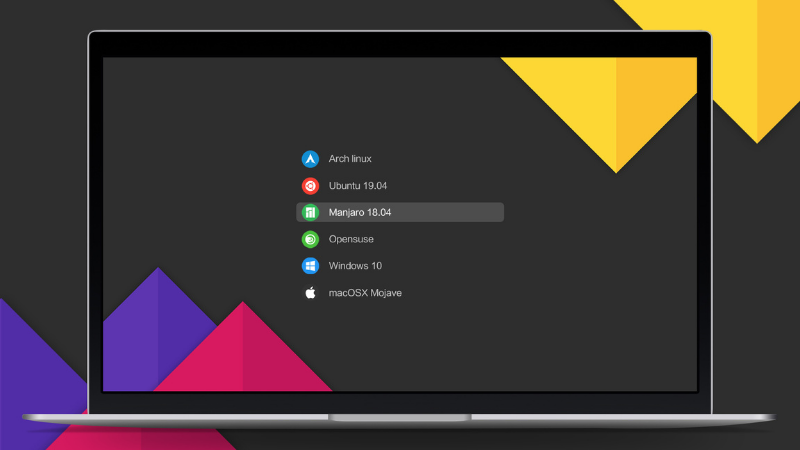Fixing update-grub command not found Error in Arch Linux
You see the error because In Ubuntu, the command is just an alias and when you run the update-grub command, it runs the following command instead: The You can put some effort and create a custom It is a four-step process and I will assist you with every step. To create the So open your terminal and use the following command: What the above command will do is create a new file named If you notice, there's a It will open an empty file looking like this: (secret: you don't have to write but paste those lines 😉) Once you execute the previous command, it will open the file where you have to add lines. Simply select the following lines and paste them into the terminal using Now, save changes and exit from the nano editor using Once you are done creating the file, you have to assign the ownership to the root user of that file. For that purpose, you'd have to use the chown command in the following manner: In the last step, you have to change the read-write permissions using the chmod command as shown here: What the above command will do is only the file owner can read, write, and execute the file whereas others can only read and execute. Once done, use the Well, there's a perception that everything related to GRUB is difficult but it is not and customize the GRUB bootloader as per your liking without any complex steps. For that purpose, you'd have to install grub customizer, a GUI utility to customize grub easily. Sounds interesting? Here's a detailed guide on how to install and use grub customizer on Linux: I hope you will find this guide helpful.Why do you see 'update-grub' command not found error?
update-grub is not a standard command like ls, cd etc. It's not even a standard command that is installed with grub.sudo grub-mkconfig -o /boot/grub/grub.cfg
grub-mkconfig is the command for managing grub. But the above command is difficult to remember so the aliased shortcut update-grub was created.How to fix the update-grub command not found error
update-grub command the same way it is implemented on Ubuntu and Debian.Step 1: Create a new file
update-grub command, the first step is to create a new file.sudo nano /usr/sbin/update-grubupdate-grub in the /usr/sbin/ directory.nano command used which is a text editor which is responsible for creating an opening the file just after executing the command.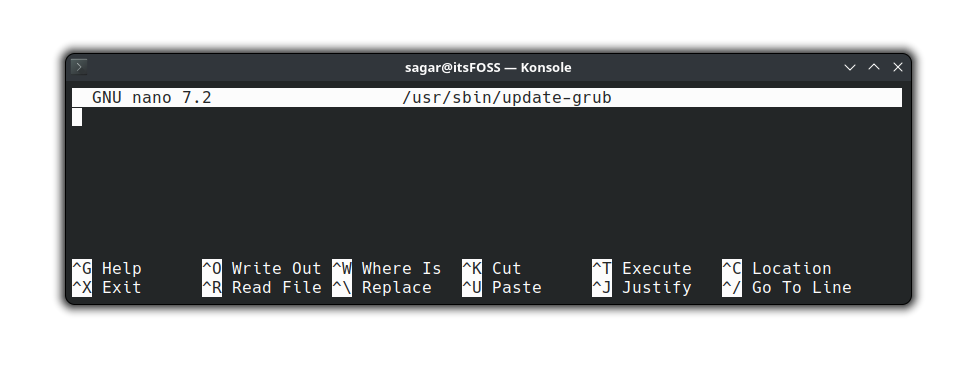
Step 2: Write new lines to the file
Ctrl + Shift + V:#!/bin/sh
set -e
exec grub-mkconfig -o /boot/grub/grub.cfg "$@"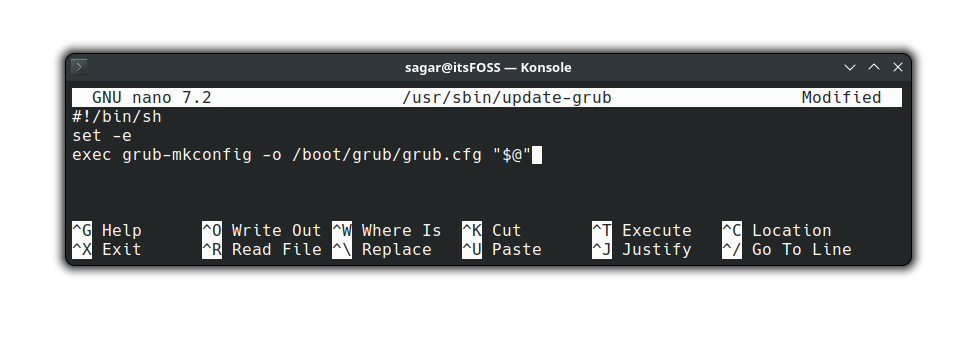
Ctrl + O, press the Enter key and then Ctrl + X.Step 3: Change ownership of the file
sudo chown root:root /usr/sbin/update-grub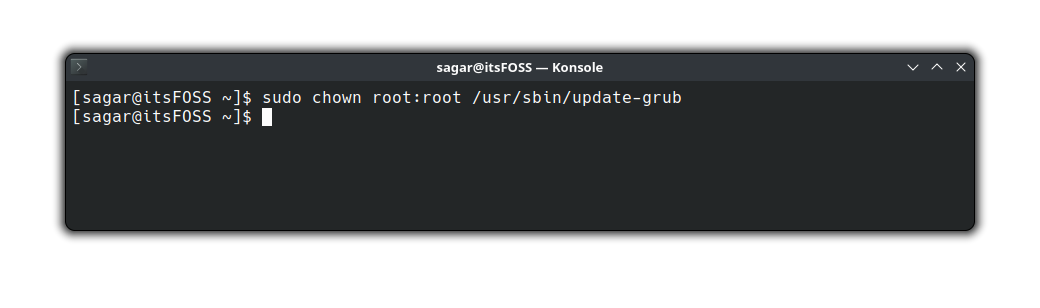
Step 4: Change file permissions
sudo chmod 755 /usr/sbin/update-grub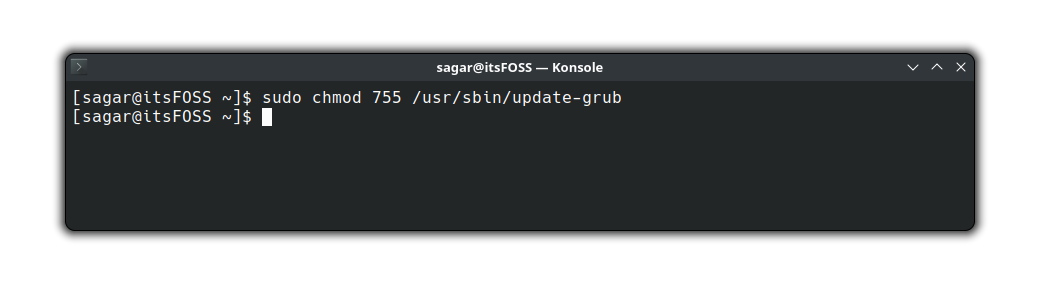
update-grub command it should work like you expect:sudo update-grub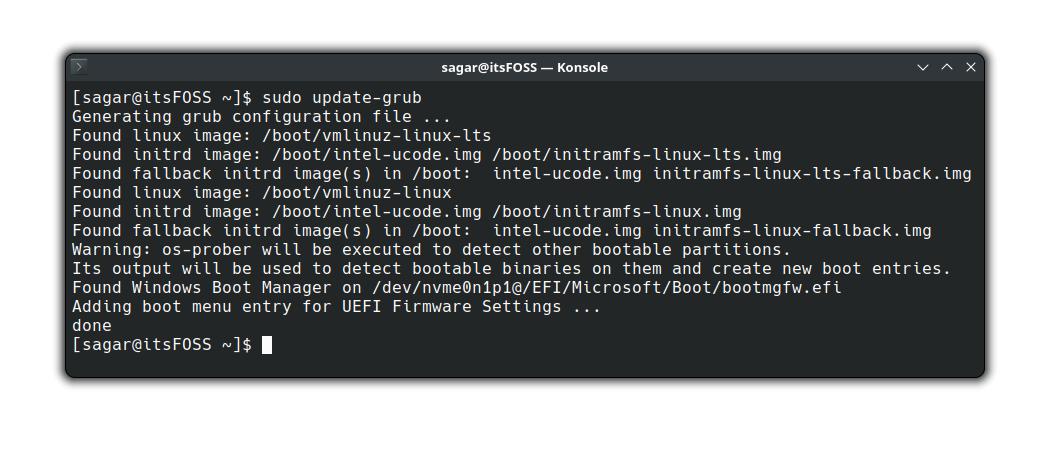
What's next? How about customizing GRUB?